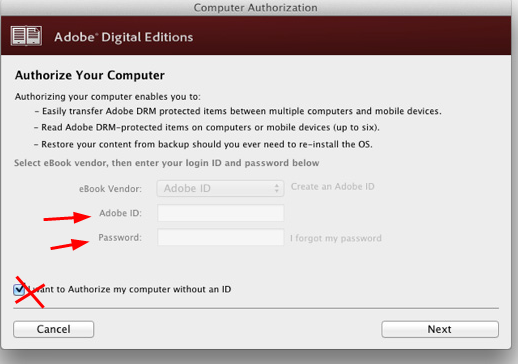Read online
The easiest way to open an Ebook Central ebook is to click "Read online" from the book's launch page. There are no use restrictions on reading the books this way. From here, you can navigate the table of contents or keyword search the entire book.

Downloading a chapter
You can download single chapters either from the book's launch page or the top menu ribbon in the online reader.

To download whole books from Ebook Central for short term loan, you will need:
Note that there is a time limit to the loan and that not every Ebook Central ebook is available for download.
The process of downloading an ebook involved several steps, but the Ebook Central platform will guide you through them. Here's a brief overview of the process. Please let us know if you encounter difficulties.



NOTE: At the end of your loan period, the book will become inaccessible. You can go through the download process again, though it will probably be necessarily to delete the now-inaccessible old copy of the ebook from your Adobe Digital Editions software.
Additional information about downloading Ebook Central ebooks is available on the Ebook Central help site (select "Download").
If you've followed the steps above you should now have:
The first time you open your book with Adobe Digital Editions, you will be asked to "Authorize Your Computer". The ebook vendor showing by default is "Adobe ID"; do not modify this default.
If you are on a laptop or desktop computer: You only need to enter an Adobe ID and password if you want to transfer the book to another device. If you want to authorize your computer without an Adobe ID, check the box at the bottom left corner of the screen: "I want to Authorize my computer without an ID".
If you are on a mobile device: You will not be able to read your book without entering an Adobe ID. You will need to create a new one if you don't have one already.